Template Registration with Consolidated Style

In the context of document generation using EpiplexAI, imagine a scenario where User seeks to register a new template. To achieve this, the User can navigate through the following steps:
- Open the Captured file in Developer Editor
- Navigate to the file menu and click on Generate Document
- Choose Microsoft Word (*.doc,*.docx) as Document type
- Click on Change to change the Document Template
- Select the Template type
- Under New, click on Create Blank.
- Copy and paste the .dot or .dotx file to the following file location (C:\ProgramData\epiplexAI\Templates\Process\WinWord)

Please be sure to follow the steps below in the event that you have received any .htm file accompanied by a dot file.
- Paste the .html and dependency files to the following location (C:\ProgramData\epiplexAI\Templates\Themes\Step)
- In StepThemes.xml, register the new Theme by adding the following
- Click on the Icon
to browse the new template
- Choose the New template file (ending with .dot or .dotx)
- Enter the Template Title and description as per your request
- Under Document Style, Choose the Document Style Consolidated
Choose the Step Theme from the drop-down

Info:
Individual: The mage and the description will be displayed in the below format

Individual: The mage and the description will be displayed in the below format
Consolidated: The Image and the description will be displayed in the below format
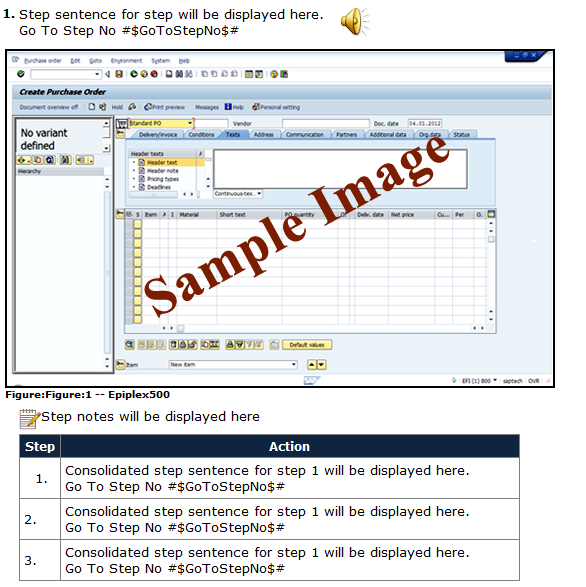
High Level: The Image and the description will be displayed in the below format
Cue Card: The Image and the description will be displayed in the below format

- Click on Step Preview to verify your selection
- Under Content options do the necessary changes as per your requirements
- Choose the registered template and click on ok
- Enter the Title as per the requirement and click on Generate.
Related Articles
Disabling Repeat Test Mode and Back to Main menu option in Simulation
To ensure that end users do not have access to reattempt the same test, the SME can effectively disable the "Repeat test mode" and "Go to main menu" options Refer below the reference images Follow the below Steps to Disable Repeat test mode and Go to ...Adding Background Music to Simulation: Step-by-Step Guide
In the Epiplex simulation platform, users are empowered with the capability to enhance their simulation experiences through the addition of background music. This feature adds depth and immersion to the virtual environment, making the simulations ...Streamlined Guide: Setting Up Pass Score for Simulation (Test Mode)
During the simulation generation process using the Epiplex Developer editor, subject matter experts benefit from the capability to define the passing score for the test mode. To establish a customized passing score for the process, simply follow the ...Enhancing Presentations: Adding Audio to Callout and Sticky Notes Step-by-Step Guide
To Make the Content more interactive the SME can add audio to Callouts and Sticky Notes. Adding audio to callouts in significantly enhances the audience experience. Firstly, it boosts engagement by capturing attention through auditory cues, making ...